Table of Contents
General Information
Instructional Categories and Fiscal Year Funding must be set up at the start of each fiscal year before any other entry can be done for a program. Funding is entered and modified under the Funding tab. This records grant funds that are tied to instruction for each funding source.
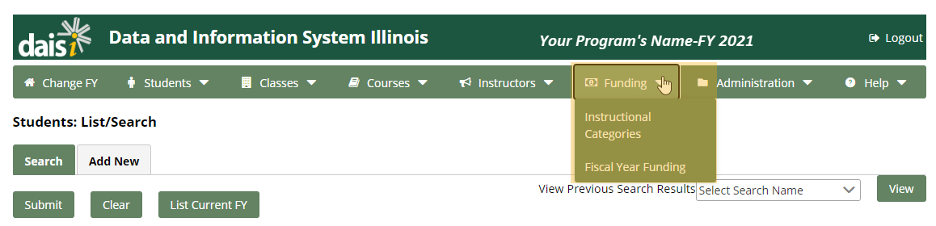
Instructional Categories
To access the Instructional Categories page, go to the Funding tab at the top of the page and select the Instructional Categories menu option.
A list of all instructional categories will be displayed. Click on the check boxes to select all instructional categories offered by your program during the given fiscal year, then click Update to save the changes.
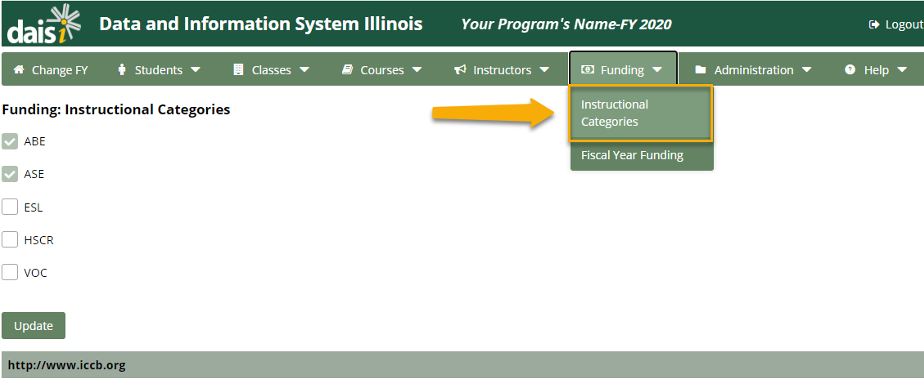
Note: If an instructional category is tied to a course, classes, and students, you cannot deselect it. The checkbox will be grayed out (as shown in the screenshot above), indicating it cannot be removed.
If allowed, you can remove a category by clicking the corresponding checkbox.
Note: Please see the Appendix for Instructional Category definitions.
Fiscal Year Funding
To access the Fiscal Year Funding page, go to the Funding tab at the top of the page and select the Fiscal Year Funding menu option.
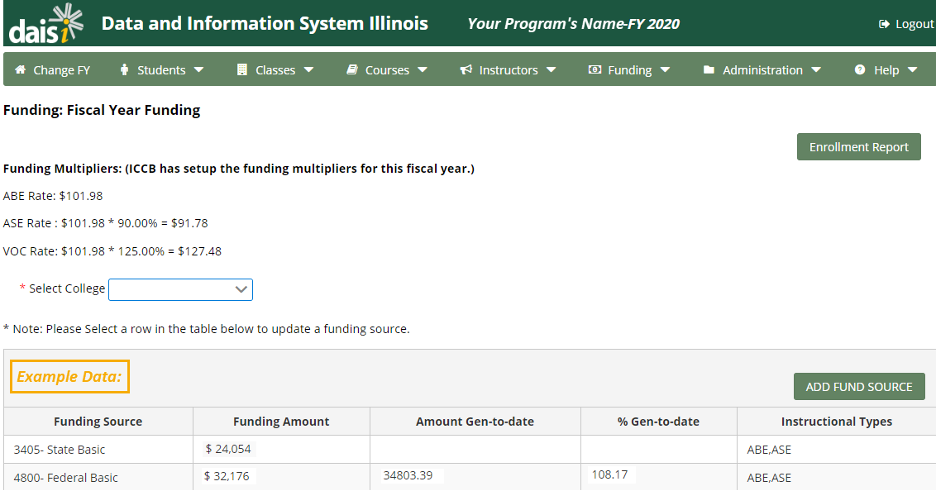
Funding Multipliers
You can find the Funding Multipliers on the Fiscal Year Funding page. Go to the Funding tab at the top of the page and select the Fiscal Year Funding menu option.
The Funding Multipliers are displayed near the top of the screen:
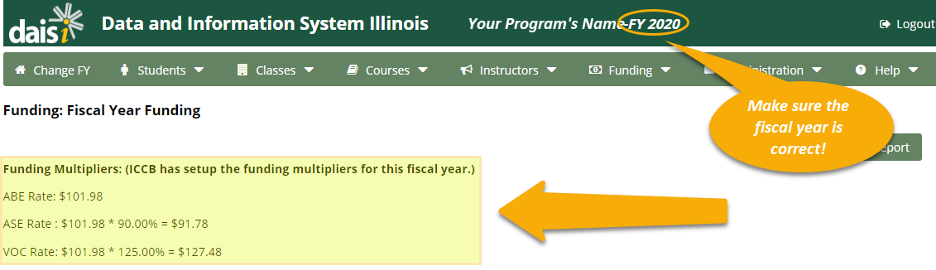
Note: Check the fiscal year in the top right corner of the screen. If it is not the year you want, click Change FY at the top left corner of the screen.
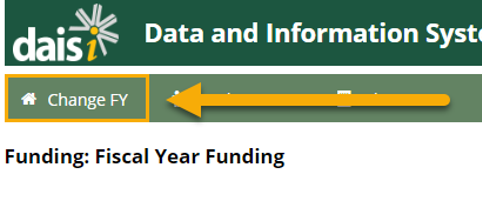
Then, use the drop-down menu to select the year you want to view.
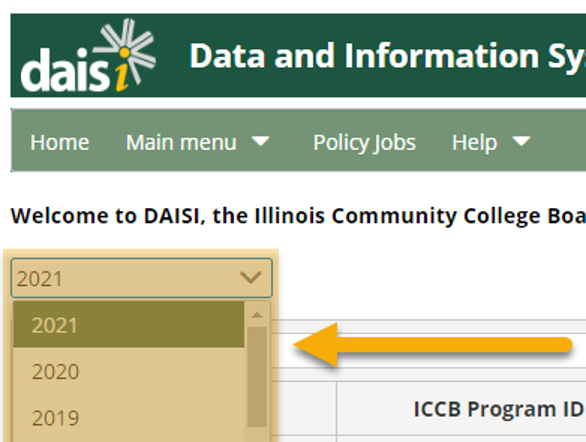
Funding Sources
You can find the Funding Sources on the Fiscal Year Funding page as well. (To access the Fiscal Year Funding page, see the Fiscal Year Funding section of this guide). You can add or change funding sources throughout the year. By the July 30th reporting deadline each year, the Budget Line 1 Instruction Totals within DAISI must exactly match the Budget Line 1 expenditures appearing on the final Expenditure Reports.
The funding source(s) are displayed in the leftmost column of the table. In the Funding Source table, you will find:
- Funding amount from each funding source
- Amount generated to date towards each funding source
- % of the funding amount generated to date
- Instructional types funded by the given funding source
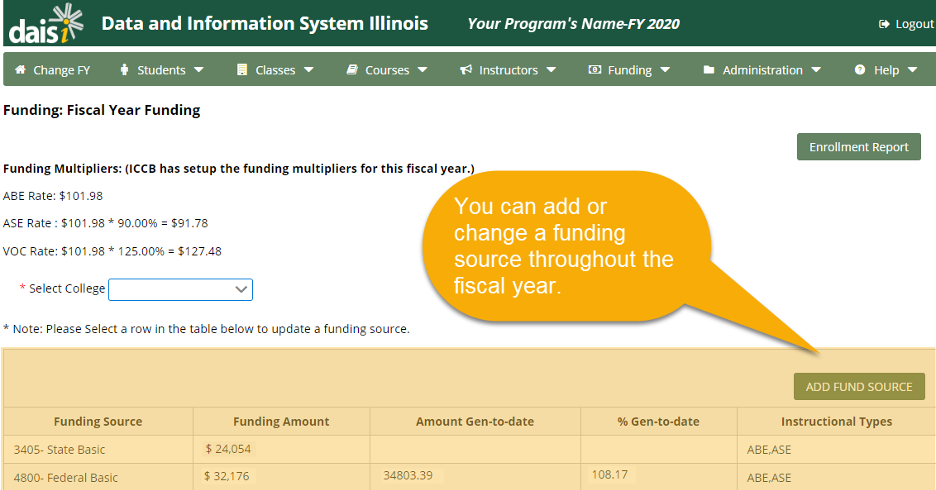
Note: You will not be able to add a funding source until you add instructional categories. See the Funding: Instructional Categories section for more information.
Was this page helpful? Let us know.